Introduction
Overview
Since Keyple is supported by the Android operating system, developers can take advantage of this quick and easy way to implement solution to provide SmartCard communication functionalities in their own mobile application.
For example, Keyple could be used to facilitate the development of a ticketing application based on the use of conteners on a SIM card and relying on Android SE OMAPI. Keyple could also be used to develop an application reading SmartCard content through NFC using Android NFC.
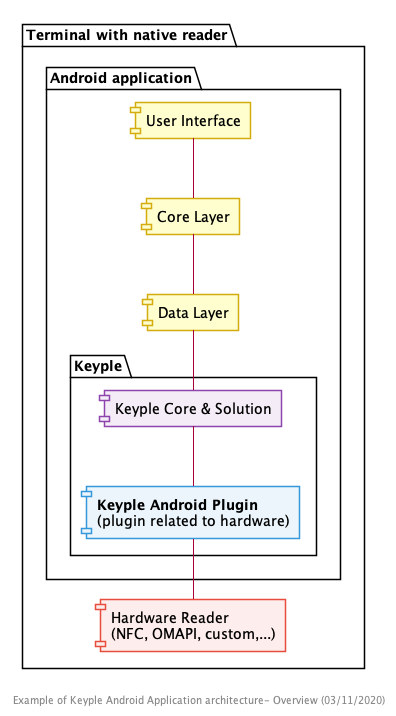
As Keyple request low-level reader access, the key features of Keyple middleware relies on components called Plugins. These are the plugins that allow access to the hardware functionality of the terminal by using the native Android SDK or the terminal manufacturer’s own custom SDKs.
This guide will describe how to start a ticketing application using Keyple middleware and Android NFC plugin to read the content of a Calypso SmartCard. As we want to focus on Keyple integration, the Android application architecture will remain the simplest as possible.
What to we need for this guide?
- Retail Device with NFC powered by android.nfc library (integrated into standard Android SDK).
- Android OS 19+
- A NFC SmartCard with Calypso PO
Integration
Application setup
Like for any other Android NFC Application, we need to declare items in the application manifest.
<manifest xmlns:android="http://schemas.android.com/apk/res/android">
...
<uses-permission android:name="android.permission.NFC" />
<uses-feature android:name="android.hardware.nfc" android:required="true" />
...
</manifest>
Also make sure your minSdkVersion is at least 19.
SDK Integration
Keyple Core
This high-level API is convenient for developers implementing smart card processing application for terminal interfaced with smart card readers. Access to the readers is provided by the plugins.
To use Keyple core API (and in fact, anything keyple’s related) import the jar within the gradle dependencies of your Android application.
implementation "org.eclipse.keyple:keyple-java-core:$keyple_version"
Please refer to Architecture/Keyle Core
Keyple Plugins
There are many Keyple plugins available, the one to use depends on the device and ticketing tools you are aiming to use.
To use the NFC plugin simply import it within the gradle dependencies of your Android application.
implementation "org.eclipse.keyple:keyple-android-plugin-nfc:$keyple_version"
Keyple Calypso
The Keyple Calypso User API is an extension of the Keyple Core User API to manage Calypso Portable Objects.
Please refer to Architecture/Keyle Calypso
To use Keyple Calypso User API simply import the jar within the gradle dependencies of your Android application.
implementation "org.eclipse.keyple:keyple-java-calypso:$keyple_version"
Let’s code
Initializing the SDK
Register a plugin
In order to setup Keyple, we need to register at least one plugin. Here we register our NFC plugin. To do so, we use the singleton SmartCardService and the plugin Factory. (See plugin development guide to know more about plugins)
override fun onCreate(savedInstanceState: Bundle?) {
super.onCreate(savedInstanceState)
/* register Android NFC Plugin to the SmartCardService */
try {
val readerObservationExceptionHandler = ReaderObservationExceptionHandler { pluginName, readerName, e ->}
SmartCardService.getInstance().registerPlugin(AndroidNfcPluginFactory(this, readerObservationExceptionHandler))
}catch (e: KeypleException){
/* do something with it */
}
}
Note: Plugins Factory’s initialisation could request more steps to execute before passing it to registerPlugin(). It depends on plugins, please check the documentation or usage example of desired plugin.
Unregister a plugin
Clean resources.
override fun onDestroy() {
...
/* Unregister Android NFC Plugin to the SmartCardService */
SmartCardService.getInstance().unregisterPlugin(AndroidNfcPlugin.PLUGIN_NAME)
reader = null
super.onDestroy()
}
Retrieve a specific reader
With the plugin registered we can retrieve all instances of the component mapping the SmartCard readers. Here we want to retrieve the NFC reader.
//We keep a reference to the reader for later use
private lateinit var reader: AndroidNfcReader
...
//PLUGIN_NAME and READER_NAME are constants provided by the used Keyple plugin
reader = plugin.readers[AndroidNfcReader.READER_NAME] as AndroidNfcReader
Add observer to handle NFC events
When native NFC is activated on an Android device, the OS dispatches insertion events occurring in the NFC detection field. In our application, we need detect it in order to proceed to exchanges with the SmartCard.
//To keep it simple we choose to have our MainActivity implementing ObservableReader.ReaderObserver
//interface.
class MainActivity : AppCompatActivity(), ObservableReader.ReaderObserver {
...
reader.addObserver(this)
...
//Belongs to ObservableReader.ReaderObserver
//NFC Reader events will be received here.
//this method is not triggered in UI thread
override fun update(event: ReaderEvent) {
if(event.eventType == ReaderEvent.EventType.CARD_INSERTED){
//We'll select PO when SmartCard is presented in field
//Method handlePo is described below
handlePo()
}
}
}
Activate a protocol
Before starting to read a NFC tag, you must activate the protocol in which you wish to detect it. If you do not activate any protocol, no card will be detected by the Keyple library.
class MainActivity : AppCompatActivity(), ObservableReader.ReaderObserver {
override fun onCreate(savedInstanceState: Bundle?) {
super.onCreate(savedInstanceState)
...
// with this protocol settings we activate the nfc for ISO1443_4 protocol
reader.activateProtocol(
ContactlessCardCommonProtocols.ISO_14443_4.name,
AndroidNfcProtocolSettings.getSetting(ContactlessCardCommonProtocols.ISO_14443_4.name)
)
...
}
}
Deactivate a protocol
When your are done with your NFC operations, you can deactivate the NFC protocol :
class MainActivity : AppCompatActivity(), ObservableReader.ReaderObserver {
override fun onDestroy() {
...
//Deactivate nfc for ISO1443_4 protocol
reader?.deactivateProtocol(ContactlessCardCommonProtocols.ISO_14443_4.name)
...
super.onDestroy()
}
}
Now we have an access to our NFC Reader, we can activate Card Detection.
Activate Card detection
We will start detection as soon as our application comes in foreground and stop when application go background.
class MainActivity : AppCompatActivity(), ObservableReader.ReaderObserver {
override fun onResume() {
super.onResume()
reader?.let {
//We choose to continue waiting for a new card persentation
it.startCardDetection(ObservableReader.PollingMode.REPEATING)
}
}
}
Deactivate Card detection
class MainActivity : AppCompatActivity(), ObservableReader.ReaderObserver {
override fun onPause() {
reader?.let {
it.stopCardDetection()
}
super.onPause()
}
}
Now we can detect when a SmartCard is presented in the field, we can proceed to card application selection and data reading.
Handling a Calypso PO
Calypso Selection API
With Keyple, PO selection and FCI retrieving can be done using only Keyple Core, but Keyple Calypso API provides specific tools to handle Calypso POs and make the process a bit more simple.
fun handlePo(){
reader?.let {
//check if card is in the NFC field
if(it.isCardPresent){
//Instanciate class handling card selection service
val cardSelectionsService = CardSelectionsService()
//We only want to select the PO so we choose to close communication channel once
//selection is done
cardSelectionsService.prepareReleaseChannel()
//We build a selection request managing specific characteristics of Calypso POs
val poSelection = PoSelection(
PoSelector
.builder()
//Smarcard standard protocol
.cardProtocol(ContactlessCardCommonProtocols.ISO_14443_4.name)
.aidSelector(
CardSelector.AidSelector.builder()
.aidToSelect(YOUR_AID) //Set the AID of your Calypso PO
//indicates how to carry out the file occurrence in accordance with
//ISO7816-4
.fileOccurrence(CardSelector.AidSelector.FileOccurrence.FIRST)
//indicates which template is expected in accordance with ISO7816-4
.fileControlInformation(
CardSelector.AidSelector.FileControlInformation.FCI)
.build()
).build())
cardSelectionsService.prepareSelection(poSelection)
//Proceed to selection using the reader
val selectionResult = cardSelectionsService.processExplicitSelections(it)
runOnUiThread {
//We check the selection result and read the FCI
if(selectionResult.hasActiveSelection()){
val matchedSmartCard = selectionResult.activeSmartCard
val fci = matchedSmartCard.fciBytes
Toast.makeText(this, String.format("Selected, Fci %s",
ByteArrayUtil.toHex(fci)), Toast.LENGTH_LONG).show()
}else {
Toast.makeText(this,
String.format("Not selected"), Toast.LENGTH_SHORT).show()
}
}
}
}
}
Now we’ve seen we can select our PO we can retrieve more data from it.
Reading Environment and usage
In the below example we’ll read Environment and Usage data of an Hoplink container.
...
//Data related to Hoplink
val poAid= "A000000291A000000191"
val sfiHoplinkEFEnvironment = 0x14.toByte()
val sfiHoplinkEFUsage = 0x1A.toByte()
...
private fun handlePo(){
...
//Prepare the reading order. We'll read the first record of the EF
//specified by its SFI. This reading will be done within explicit selection.
poSelection.prepareReadRecordFile(sfiHoplinkEFEnvironment, 1)
poSelection.prepareReadRecordFile(sfiHoplinkEFUsage, 1)
...
//Hoplink is a Calypso PO, we can cast the SmartCard
//with CalypsoPo class, representing the PO content.
val calypsoPO = selectionResult.activeSmartCard as CalypsoPo
val environment = calypsoPO.getFileBySfi(sfiHoplinkEFEnvironment)
val usage = calypsoPO.getFileBySfi(sfiHoplinkEFUsage)
Toast.makeText(this, String.format("Environment %s",
ByteArrayUtil.toHex(environment.data.content)), Toast.LENGTH_SHORT).show()
Toast.makeText(this, String.format("Usage %s",
ByteArrayUtil.toHex(usage.data.content)), Toast.LENGTH_SHORT).show()
}
Full code
<?xml version="1.0" encoding="utf-8"?>
<manifest xmlns:android="http://schemas.android.com/apk/res/android"
package="org.eclipse.keyple.android.quickstart">
<uses-permission android:name="android.permission.NFC" />
<uses-feature
android:name="android.hardware.nfc"
android:required="true" />
<application
android:allowBackup="true"
android:screenOrientation="portrait"
android:icon="@mipmap/ic_launcher"
android:label="@string/app_name"
android:roundIcon="@mipmap/ic_launcher_round"
android:supportsRtl="true"
android:theme="@style/AppTheme">
<activity android:name=".MainActivity">
<intent-filter>
<action android:name="android.intent.action.MAIN" />
<category android:name="android.intent.category.LAUNCHER" />
</intent-filter>
</activity>
</application>
</manifest>
class MainActivity : AppCompatActivity(), ObservableReader.ReaderObserver {
private var reader: AndroidNfcReader? = null
val poAid= "A000000291A000000191"
val sfiHoplinkEFEnvironment = 0x14.toByte()
val sfiHoplinkEFUsage = 0x1A.toByte()
override fun onCreate(savedInstanceState: Bundle?) {
super.onCreate(savedInstanceState)
setContentView(R.layout.activity_main)
try {
val readerObservationExceptionHandler = ReaderObservationExceptionHandler { pluginName, readerName, e ->}
val plugin = SmartCardService.getInstance().registerPlugin(AndroidNfcPluginFactory(this, readerObservationExceptionHandler))
val reader = plugin.readers[AndroidNfcReader.READER_NAME] as AndroidNfcReader
reader.addObserver(this)
reader.activateProtocol(
ContactlessCardCommonProtocols.ISO_14443_4.name,
AndroidNfcProtocolSettings.getSetting(ContactlessCardCommonProtocols.ISO_14443_4.name)
)
this.reader = reader
}catch (e: KeypleException){
Timber.e(e)
Toast.makeText(this, String.format("Error: %s", e.message), Toast.LENGTH_LONG).show()
}
}
override fun onResume() {
super.onResume()
reader?.let {
it.startCardDetection(ObservableReader.PollingMode.SINGLESHOT)
Toast.makeText(this, String.format("Hunt enabled"), Toast.LENGTH_SHORT).show()
}
}
override fun onPause() {
reader?.let {
it.stopCardDetection()
}
super.onPause()
}
override fun onDestroy() {
/* Deactivate nfc for ISO1443_4 protocol */
reader?.deactivateProtocol(ContactlessCardCommonProtocols.ISO_14443_4.name)
/* Unregister Android NFC Plugin to the SmartCardService */
SmartCardService.getInstance().unregisterPlugin(AndroidNfcPlugin.PLUGIN_NAME)
reader = null
super.onDestroy()
}
override fun update(event: ReaderEvent) {
Timber.d("Event: %s", event.eventType.name)
runOnUiThread {
Toast.makeText(this, String.format("Event: %s", event.eventType.name),
Toast.LENGTH_SHORT).show()
}
if(event.eventType == ReaderEvent.EventType.CARD_INSERTED){
handlePo()
}
}
//With Calypso API
private fun handlePo(){
reader?.let {
if(it.isCardPresent){
val cardSelectionsService = CardSelectionsService()
cardSelectionsService.prepareReleaseChannel()
val poSelection = PoSelection(
PoSelector
.builder()
.cardProtocol(ContactlessCardCommonProtocols.ISO_14443_4.name)
.aidSelector(
CardSelector.AidSelector.builder()
.aidToSelect(poAid)
.fileOccurrence(
CardSelector.AidSelector.FileOccurrence.FIRST)
.fileControlInformation(
CardSelector.AidSelector.FileControlInformation.FCI)
.build()
).build())
cardSelectionsService.prepareSelection(poSelection)
//Prepare the reading order. We'll read the first record of the EF
//specified by his SFI. This reading will be done with selection.
poSelection.prepareReadRecordFile(sfiHoplinkEFEnvironment, 1)
poSelection.prepareReadRecordFile(sfiHoplinkEFUsage, 1)
//Selection and file reading will be done here
val selectionResult = cardSelectionsService.processExplicitSelections(it)
runOnUiThread {
if(selectionResult.hasActiveSelection()){
val matchedSmartCard = selectionResult.activeSmartCard
val fci = matchedSmartCard.fciBytes
Toast.makeText(this, String.format("Selected, Fci %s",
ByteArrayUtil.toHex(fci)), Toast.LENGTH_SHORT).show()
//Hoplink is a Calypso PO, we can cast the SmartCard
//with CalypsoPo class, representing the PO content.
val calypsoPO = selectionResult.activeSmartCard as CalypsoPo
val environment = calypsoPO.getFileBySfi(sfiHoplinkEFEnvironment)
val usage = calypsoPO.getFileBySfi(sfiHoplinkEFUsage)
Toast.makeText(this, String.format("Environment %s",
ByteArrayUtil.toHex(environment.data.content)), Toast.LENGTH_SHORT).show()
Toast.makeText(this, String.format("Usage %s",
ByteArrayUtil.toHex(usage.data.content)), Toast.LENGTH_SHORT).show()
}else {
Toast.makeText(this, String.format("Not selected"), Toast.LENGTH_SHORT).show()
}
}
}
}
}
}
FAQ
How to fix “More than one file was found with OS independent path ‘META-INF/NOTICE.md’.”
Add lines below to your :app build.gradle file
android{
packagingOptions {
exclude 'META-INF/NOTICE.md'
}
}
Where can I see more examples
Android native plugins are provided with example applications. Check it to see more use cases: Examples